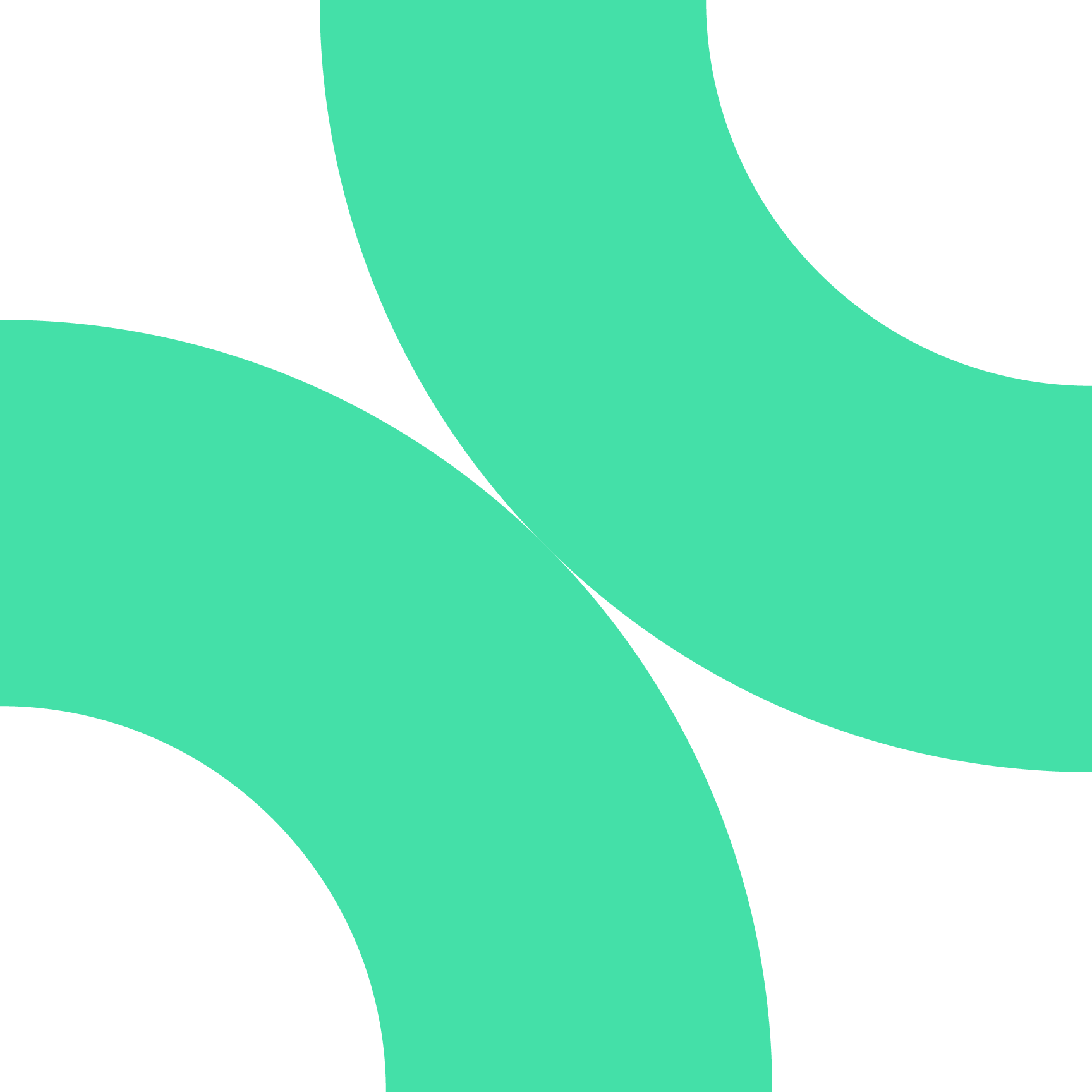Changing your password is essential for maintaining the security of your account. On our platform, the only way to change your password is by using the "Forgot Password" option. Follow these steps to reset your password:
Steps to Change Your Password
1. Navigate to the Login Page
- Open your web browser and go to the login page for our platform.
2. Click on "Forgot Your Password?"
- Below the password field, you will see a link that says "Forgot your password?". Click on this link.
3. Enter Your Email Address
- You will be prompted to enter the email address associated with your account.
- Type in your email address and click on the "Submit" or "Send" button.
4. Check Your Email
- After submitting your email address, check your inbox for an email from our platform. This email will contain a link to reset your password.
- If you do not see the email in your inbox, check your spam or junk folder.
5. Click on the Password Reset Link
- Open the email and click on the password reset link provided.
- This link will take you to a page where you can set a new password.
6. Enter Your New Password
- On the password reset page, enter your new password in the "New Password" field.
- Re-enter your new password in the "Confirm New Password" field to ensure there are no typos.
- Make sure your new password meets the security requirements (e.g., minimum length, inclusion of special characters, numbers, etc.).
7. Save Your New Password
- After entering and confirming your new password, click on the "Save" or "Reset Password" button.
- You will receive a confirmation message indicating that your password has been successfully changed.
Tips for Creating a Strong Password
- Use a Mix of Characters: Include uppercase letters, lowercase letters, numbers, and special characters.
- Avoid Common Words: Do not use easily guessable words like "password" or "123456".
- Make It Long: Aim for a password that is at least 12 characters long.
- Unique Passwords: Use different passwords for different accounts to enhance security.
By following these steps, you can successfully change your password using the "Forgot Password" option. If you encounter any issues during the process, please contact our support team for assistance.